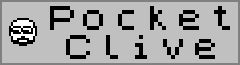
Manual
Joystick and keyboard support
PocketClive supports a virtual keyboard that operates just like the keyboard on your old Spectrum (it is actually a bit like the Spectrum 48k+ because of the Ext Mode button). The CAPS SHIFT and SYMBOL SHIFT keys are sticky, i.e. when pressed the stay pressed until another key is pressed. There are two small squares on the top right corner of the keyboard that indicates if the CAPS SHIFT or SYMBOL SHIFT button currently is active.
Note : Backspace can be reached by pressing CAPS SHIFT and 0.
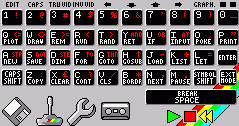
The keyboard also has a number of action buttons on the bottom row :
When switched to the virtual joystick the keyboard image disappears and 9 squares representing the 8 directions on a joystick and a fire button appears. This virtual joystick can be used together with the joypad and buttons on your PocketPC. The joypad is priority over the virtual joystick, i.e. if the joypad is pressed to the right and the virtual joystick to the left Miner Willy will move to the right (but it is possible to combine e.g. up and right).
Loading snapshots
![]()
Snapshots are loaded by pressing the disk button (PocketClive must be in emulation mode otherwise this button is deactivated).
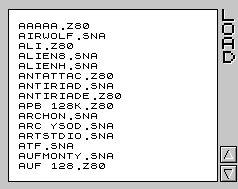
Snapshots are sorted in alphabetic order and to load just point the pen to the name and click. Snapshots can be in either .sna or .z80 format. If you have snapshots in other formats there are conversion tools available from http://www.worldofspectrum.org. When loading a snapshot PocketClive automatically switches between a 48k model and a 128k model depending on the snapshot (this is not evident in the configuration screen where the model the user has last choosen is displayed, this is also the model that PocketClive returns to after a reset).
Loading tapes ![]()
Tapes are not loaded but prepared using the tape screen. This screen can be reached using the tape button (PocketClive must be in emulation mode otherwise this button is deactivated).
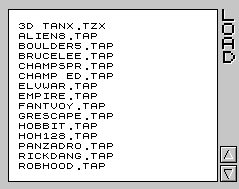
Tape files are sorted in alphabetic order and to prepare a tape file just point the pen to the name and click. This will return PocketClive to the emulation screen and to actually load the tape file LOAD "" must be typed into the Spectrum screen (to type " press SYMBOL SHIFT and P). If the emulator is not in Spectrum BASIC mode (e.g. if a game is running) it must be reseted (see configuration screen).
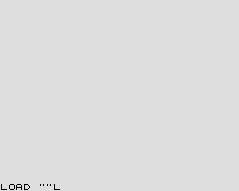
If the tape file is in .tap format the program should load instantly when ENTER is pressed.
If the tape file is in .tzx format the emulated tape player needs to be started after ENTER has been pressed (the tape player symbols are only shown if the last tape file choosen was a .tzx file).
![]()
Press the green play symbol to start the tape player. Now the .tzx file will load just like on a real Spectrum (so be prepared to wait). The emulated tape play can be stopped with the red stop symbol and the tape can be rewinded by the yellow rewind symbol.
Configuration ![]()
From the configuration screen the following actions can be taken :
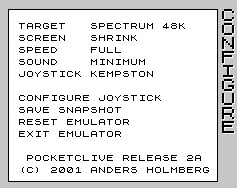
All settings are stored in the registry of the PocketPC so there is no need to set them each time PocketClive is started.
Target settings
Screen settings
Since the PocketPC screen is only 240 pixels wide and the Spectrum screen is 256 pixels some kind of strategy is needed :
Speed settings
The user can adjust the speed settings of PocketClive, making it run on slower machines (it runs at 100% on an iPAQ) :
Sound settings
The user can set the sound volume.
Joystick
PocketClive can emulate either a Kempston joystick or a user defined joystick. The user defined joystick presses different keys when the joypad, the virtual joystick or the buttons are activated. This makes it possible to play games that has no Kempston support.
Configure joystick
This feature configures which keys that shall be used by the user defined joystick.
Save snapshot
The user can save the current game / program in .z80 format. Just enter the name (without the .z80 that will be added automatically) and press SAVE. The snapshot is saved in the directory <INSTALL DIR>\Roms.
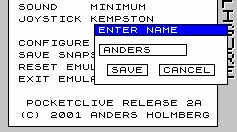
Reset emulator
When reseted the emulator goes back to the target that the user choose last (PocketClive can temporarily change target when loading snapshots).